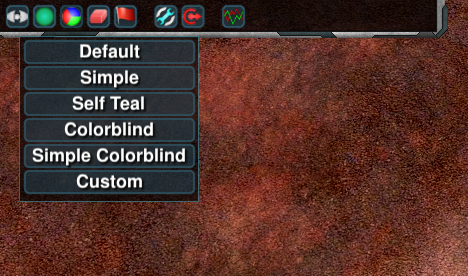Difference between revisions of "Widget Configuration"
(Uncategorized things must die. Add navbox too.) |
Steel Blue (talk | contribs) (Added short guide to custom widget activation) |
||
| Line 1: | Line 1: | ||
| − | This | + | This page is intended to answer frequently asked questions about configuration. |
| − | == Adding or removing music == | + | ==Frequently Asked Questions== |
| + | |||
| + | === Adding or removing music === | ||
Create the folder <code>Zero-K/sounds/music</code> with the five subfolders <code>war</code>, <code>peace</code>, <code>briefing</code>, <code>victory</code> and <code>defeat</code>. Put your music files in the appropriate folders. The only supported format is <code>.ogg</code>. | Create the folder <code>Zero-K/sounds/music</code> with the five subfolders <code>war</code>, <code>peace</code>, <code>briefing</code>, <code>victory</code> and <code>defeat</code>. Put your music files in the appropriate folders. The only supported format is <code>.ogg</code>. | ||
To use your music, unticksimple settings through the ingame menu and toggle <code>Settings/Audio/Use Included Tracks</code> then type <code>/luaui reload</code> in the game chat. There is also an option to not play any of the music included with the game. | To use your music, unticksimple settings through the ingame menu and toggle <code>Settings/Audio/Use Included Tracks</code> then type <code>/luaui reload</code> in the game chat. There is also an option to not play any of the music included with the game. | ||
| − | == Changing teamcolor == | + | === Changing teamcolor === |
To set custom teamcolors [[:File:LocalColors.zip|download and unzip this]] in <code>Zero-K\LuaUI\Configs</code> such that the filepath <code>Zero-K\LuaUI\Configs\LocalColors.lua</code> exists. Edit LocalColors.lua with any text editor to configure your color as well as those of neutral units, allies, and enemies. | To set custom teamcolors [[:File:LocalColors.zip|download and unzip this]] in <code>Zero-K\LuaUI\Configs</code> such that the filepath <code>Zero-K\LuaUI\Configs\LocalColors.lua</code> exists. Edit LocalColors.lua with any text editor to configure your color as well as those of neutral units, allies, and enemies. | ||
| Line 12: | Line 14: | ||
The 'Custom' option should appear in the color selection menu that can be found in the top left corner of the ingame interface. Select it to use your custom colors. You can make changes to the colors during the game by editing the file and typing <code>/luaui reload</code> to apply the updates. | The 'Custom' option should appear in the color selection menu that can be found in the top left corner of the ingame interface. Select it to use your custom colors. You can make changes to the colors during the game by editing the file and typing <code>/luaui reload</code> to apply the updates. | ||
| + | |||
| + | ==Using custom widgets== | ||
| + | |||
| + | Menu -> Settings/Misc/Widget List | ||
| + | |||
| + | https://github.com/ZeroK-RTS/Zero-K/tree/master/LuaUI/Widget | ||
| + | |||
| + | ===Activate local widgets=== | ||
| + | |||
| + | In menu>Settings/Misc 'Local Widget Config' tick the box then reload LuaUI | ||
| + | |||
| + | https://i.imgur.com/FtMYuPO.jpg | ||
| + | |||
| + | ===File location=== | ||
| + | |||
| + | Widgets get placed in <code>Zero-K\LuaUI\Widgets</code>. | ||
| + | |||
| + | ===Access widget menu=== | ||
| + | |||
| + | You can find the Widget List under Menu>Settings/Misc 'Widget List'. Default bound to Alt+F11, you can change the hotkey from here. The widget menu contains many active widgets important to the default UI. Your custom widgets should be at the top, in a group called User local, from which you can activate them. | ||
{{Navbox manual}} | {{Navbox manual}} | ||
[[Category:Development]] | [[Category:Development]] | ||
Revision as of 20:39, 29 December 2019
This page is intended to answer frequently asked questions about configuration.
Contents
Frequently Asked Questions
Adding or removing music
Create the folder Zero-K/sounds/music with the five subfolders war, peace, briefing, victory and defeat. Put your music files in the appropriate folders. The only supported format is .ogg.
To use your music, unticksimple settings through the ingame menu and toggle Settings/Audio/Use Included Tracks then type /luaui reload in the game chat. There is also an option to not play any of the music included with the game.
Changing teamcolor
To set custom teamcolors download and unzip this in Zero-K\LuaUI\Configs such that the filepath Zero-K\LuaUI\Configs\LocalColors.lua exists. Edit LocalColors.lua with any text editor to configure your color as well as those of neutral units, allies, and enemies.
The 'Custom' option should appear in the color selection menu that can be found in the top left corner of the ingame interface. Select it to use your custom colors. You can make changes to the colors during the game by editing the file and typing /luaui reload to apply the updates.
Using custom widgets
Menu -> Settings/Misc/Widget List
https://github.com/ZeroK-RTS/Zero-K/tree/master/LuaUI/Widget
Activate local widgets
In menu>Settings/Misc 'Local Widget Config' tick the box then reload LuaUI

File location
Widgets get placed in Zero-K\LuaUI\Widgets.
You can find the Widget List under Menu>Settings/Misc 'Widget List'. Default bound to Alt+F11, you can change the hotkey from here. The widget menu contains many active widgets important to the default UI. Your custom widgets should be at the top, in a group called User local, from which you can activate them.
| The images and links on this page may be broken at the moment. The cache on this page points to the test wiki.
Please purge the cache to try to restore images and fix those links. This will work only if the page is not on the test server (where this box should appear for now even when cache purging is not needed), which may lack the actual images. This page thinks that it resides on test.zero-k.info right now. |