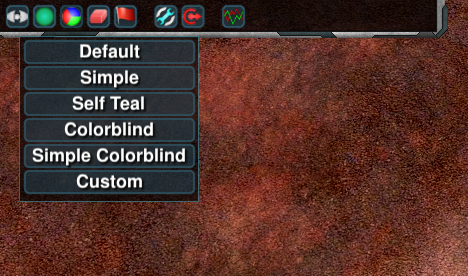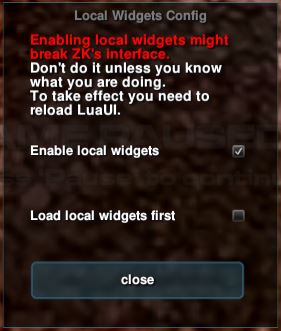Widget Configuration
This page is intended to answer frequently asked questions about configuration.
Contents
Frequently Asked Questions[edit]
Repositioning the UI Panels[edit]
- Start a battle.
- Open the ingame menu by pressing the Menu button in the top right or pressing Escape or F10.
- Disable 'Simple Settings' by unticking the checkbox in the the bottom right of the ingame menu.
- Navigate to 'Settings/HUD Panels'.
- Untick 'Stay up to date' and 'Reset on screen resolution change'.
- Select the UI Preset 'None'.
- Close the ingame menu.
- Press Ctrl+F11 to enter tweak mode.
- Use the transparent green boxes that appear to drag and resize the interface.
- Press Escape to leave tweak mode.
If the UI Preset is not set to 'None' then the main parts of the UI will reset their positions next time the game is launched. Note that by setting 'None' you have become responsible for fixing your own UI if things break it, such as screen resolution changes.
Adding or removing music[edit]
Create a folder Zero-K/sounds/music/TRACKLIST_NAME replacing TRACKLIST_NAME with the name of your track list.
In that folder, create five subfolders: peace, war, briefing, victory and defeat.
peace: these tracks play when little to no combat is happening.war: these tracks play when combat is happening.briefing: these tracks play before the game starts while players are placing their commander.victory: a random track plays when the game is over and you've won.defeat: a random track plays when the game is over and you've lost.
Put your music files in the appropriate folders (only the peace folder requires any files, putting files in the other subfolders is optional). The only supported music file formats are .ogg and .mp3.
To enable the music from your newly added track list, untick simple settings through the ingame menu and select your track list in Settings/Audio/Track list then type /luaui reload in the game chat.
The same settings menu can be used to turn off the game's music by setting the Music Volume option to 0.
Changing team color[edit]
To set custom team colors download and unzip this in Zero-K\LuaUI\Configs such that the filepath Zero-K\LuaUI\Configs\LocalColors.lua exists. Edit LocalColors.lua with any text editor to configure your color as well as those of neutral units, allies, and enemies.
The 'Custom' option should appear in the color selection menu that can be found in the top left corner of the ingame interface. Select it to use your custom colors. You can make changes to the colors during the game by editing the file and typing /luaui reload to apply the updates.
Using custom widgets[edit]
You can find the Widget List ingame under Settings/Misc 'Widget List' with simple settings disabled. By default it is bound to Alt+F11, you can change the hotkey from here. The widget menu contains many active widgets important to the default UI. Your custom widgets should be at the top, in a group called User local, from which you can activate them.
The widgets in Zero-K can be found here: https://github.com/ZeroK-RTS/Zero-K/tree/master/LuaUI/Widgets
Activate local widgets[edit]
In the ingame menu untick simple settings, then go to Settings/Misc and tick 'Show Advanced Settings'. Then open 'Local Widget Config' tick the boxes and type '/luaui reload'. Place local widgets in Zero-K\LuaUI\Widgets.