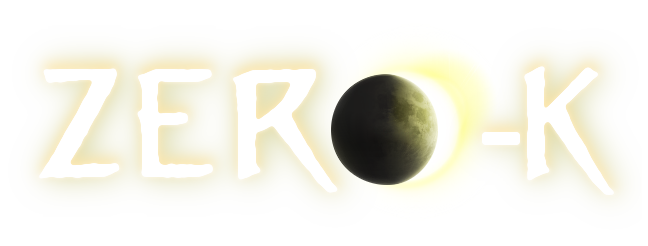I've noticed that the "Restart Lobby" button doesn't always work right. I've also noticed that sometimes a phantom instance of Zero-K Lobby and/or Spring can live in the process table even though the lobby and game both appear to be shut down. And there could be stray config data left in some odd place on your system. Any of those might be causing your troubles.
Try this:
1) If you're in Spring, exit the game.
2) Exit Zero-K Lobby (use Alt-F4 or click the Windows "X" button, since ZKL doesn't have a "close" or "exit" button of its own).
3) Start the Windows Task Manager. You can usually do this by pressing Ctrl-Shift-Escape.
4) Click on the "Processes" tab (not the "Applications" tab). Look in the list of processes for Zero-K and Spring. If they are there, kill them using the "End Process" button.
5) Use the Windows Control Panel "Programs and Features" or "Add/Remove Programs" control to uninstall the Zero-K program if it's listed there.
6) Download the zipped version of the Zero-K Lobby. Extract it to a directory like c:\temp\zk-test\zkl. Run c:\temp\zk-test\zkl\zero-k.exe
7) In the ZK Lobby, click on Settings. Double-click on "Data folder to store all game content". Change the setting to something like c:\temp\zk-test\gamedata. Press Enter to make sure the new setting gets stored. Then double-click on "Spring Path override". Change the setting to something like c:\temp\zk-test\gamedata\engine\88. Press Enter to store the setting.
Note that you don't need to create the c:\temp\zk-test\gamedata directory. ZKL should do this for you when you restart it.
8) Close the lobby with Alt-F4. Bring up the Task Manager. Make sure there's no running instance of Zero-K or Spring.
9) Start the lobby again by running c:\temp\zk-test\zkl\zero-k.exe (run it directly from the executable, not a shortcut or icon, to make sure that you're running the very same instance and not something else that might have gotten installed and hidden away someplace).
10) ZKL should create c:\temp\zk-test\gamedata and several directories underneath it, and it should start downloading version 88 of the Spring engine. And if you check the settings tab, the settings you changed should still be changed.
Try all that first with a temp directory on your hard drive instead of your flash drive.
If it doesn't work, try runing zero-k.exe as an Administrator, changing the settings, exiting, killing the processes if necessary, and starting it as an Administrator again.
If that doesn't work, I'm out of ideas.