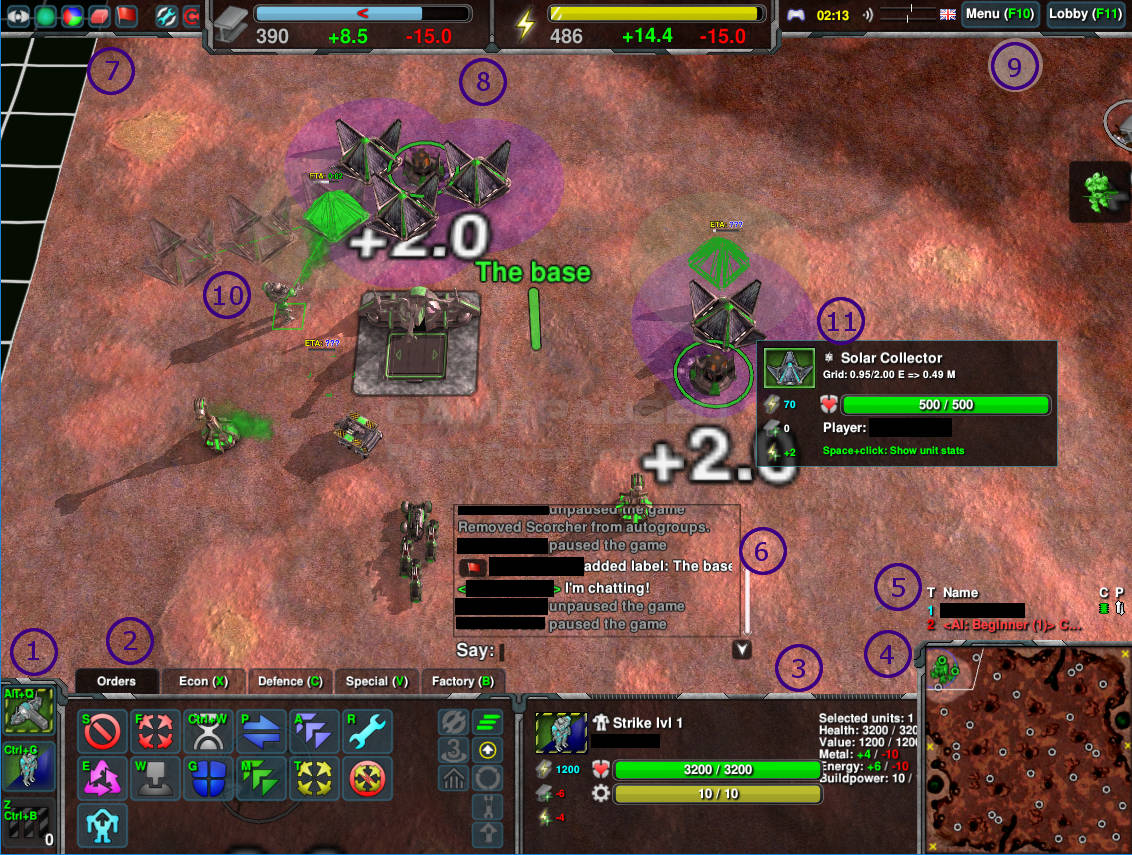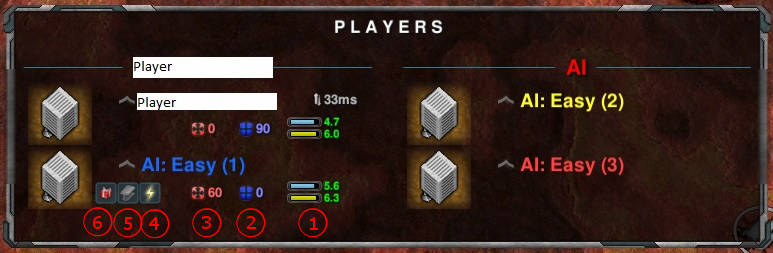Difference between revisions of "Interface"
Jump to navigation
Jump to search
MachiMouse (talk | contribs) |
MachiMouse (talk | contribs) m |
||
| Line 1: | Line 1: | ||
The '''Zero-K interface''' is simply structured. See the image below and the related text to understand the basic interface view. | The '''Zero-K interface''' is simply structured. See the image below and the related text to understand the basic interface view. | ||
| − | The interface elements can be moved, resized and tweaked with '''CTRL+F11''', or by the ingame menu | + | The interface elements can be moved, resized and tweaked with '''CTRL+F11''', or by the ingame menu via Settings>HUD Panels>Extras. |
[[File:Interface_screenshot.jpg]] | [[File:Interface_screenshot.jpg]] | ||
| Line 9: | Line 9: | ||
# Info Panel. Shows information about the selected unit (like health, build power etc). | # Info Panel. Shows information about the selected unit (like health, build power etc). | ||
# Minimap. Units in combat will glow yellow, dying units red. You can issue orders here just as on the main screen. The buttons allow you to change the view (metal view, height view, etc). | # Minimap. Units in combat will glow yellow, dying units red. You can issue orders here just as on the main screen. The buttons allow you to change the view (metal view, height view, etc). | ||
| − | # Player List. An overview of all participants in the game, also spectators. CPU load, Ping and alliance state are shown. | + | # Player List. An overview of all participants in the game, also spectators. CPU load, Ping and alliance state are shown. Hovering over the list will show current spectators. |
# Messages including chat and notifications. | # Messages including chat and notifications. | ||
# Buttons to toggle map overlays, show team colors, and zoom to the last message. Can also place retreat and ferry zones. Not shown, there is also a button to show graphs showing gameplay stats. All these buttons have hotkeys which can be re-bound. | # Buttons to toggle map overlays, show team colors, and zoom to the last message. Can also place retreat and ferry zones. Not shown, there is also a button to show graphs showing gameplay stats. All these buttons have hotkeys which can be re-bound. | ||
Revision as of 16:38, 23 April 2018
The Zero-K interface is simply structured. See the image below and the related text to understand the basic interface view.
The interface elements can be moved, resized and tweaked with CTRL+F11, or by the ingame menu via Settings>HUD Panels>Extras.
- Idle Constructors, Commander, and your factories production queue. If some of your constructors are idle the "M" will turn to yellow.
- Orders Panel. Includes Move, Attack Move, Fire etc. This panel has 5 extra tabs for constructors, allowing you to build factories, Economic structures, Defenses, etc. The right side of this panel shows current unit states.
- Info Panel. Shows information about the selected unit (like health, build power etc).
- Minimap. Units in combat will glow yellow, dying units red. You can issue orders here just as on the main screen. The buttons allow you to change the view (metal view, height view, etc).
- Player List. An overview of all participants in the game, also spectators. CPU load, Ping and alliance state are shown. Hovering over the list will show current spectators.
- Messages including chat and notifications.
- Buttons to toggle map overlays, show team colors, and zoom to the last message. Can also place retreat and ferry zones. Not shown, there is also a button to show graphs showing gameplay stats. All these buttons have hotkeys which can be re-bound.
- Metal (blue) and Energy (yellow) economy bars. The numbers are: current storage, +income, -expenditure. The current amount of storage used compared with total storage is shown by how full the bar is. The >>> symbols show how quickly the storage is being filled or depleted.
- Buttons to go to the main in-game F10 or ESC menu, and view the main game lobby. There are also controls for sound and music volume.
- This is the main playing area. Here you see a construction queue made with SHIFT.
- This is an info panel that the mouse is hovering over. More information about the unit can be brought up with SPACE+click.
Sharing Resources
When playing a team game, you can donate metal and energy to your allies, as well as selected units. By default, you also donate excess metal and energy to your team automatically. Hold TAB to display the following menu.
- Metal and Energy bars, showing current storage and income.
- Current defensive power per player, gained by building static defenses.
- Current offensive power per player, gained by building factories and combat units.
- Donate energy to this player. The amount is determined by holding SHIFT, CTRL and ALT.
- Donate metal to this player. The amount is determined by holding SHIFT, CTRL and ALT.
- Donate the units you currently have selected to the player.
| The images and links on this page may be broken at the moment. The cache on this page points to the test wiki.
Please purge the cache to try to restore images and fix those links. This will work only if the page is not on the test server (where this box should appear for now even when cache purging is not needed), which may lack the actual images. This page thinks that it resides on test.zero-k.info right now. |